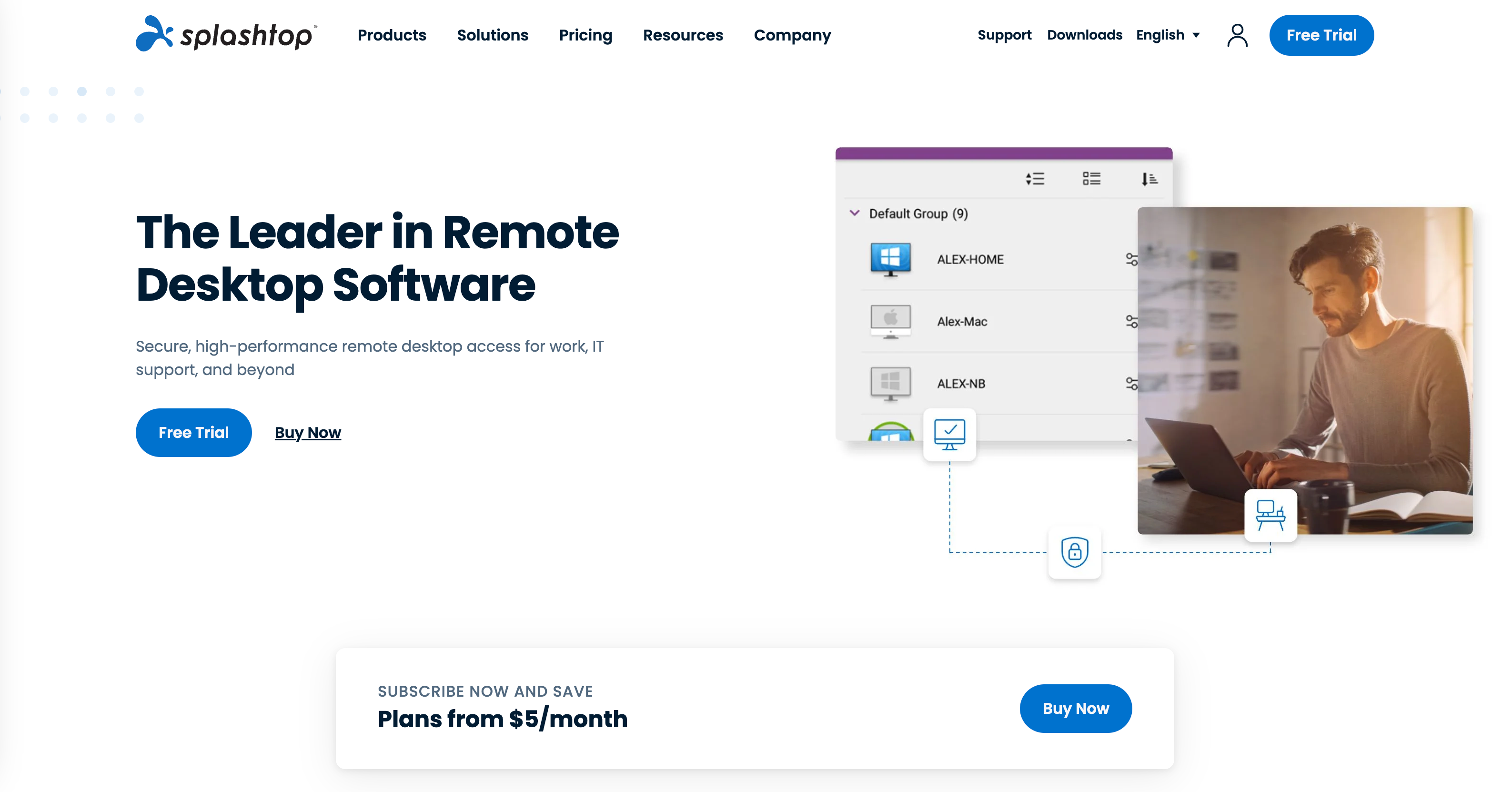Splashtop On-Prem Self-Hosting Guide
Splashtop On-Prem is a remote desktop solution designed for organizations that require self-hosted deployment. This guide explains how to set up, configure, and maintain your own Splashtop On-Prem server environment.
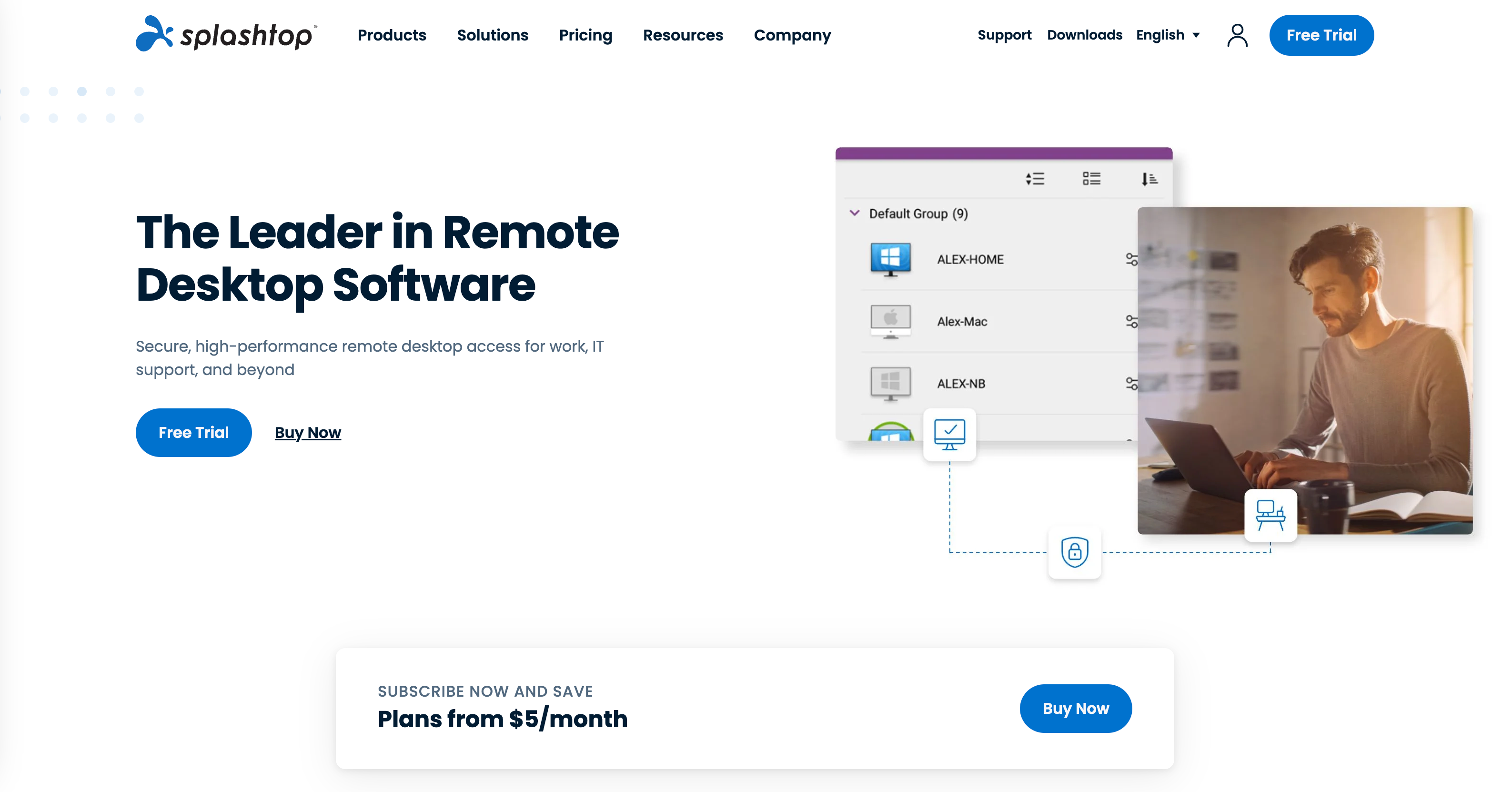
Table of Contents
- Requirements for Splashtop On-Prem Self-Hosting
- Installing Splashtop On-Prem Server
- Configuring the Splashtop Gateway
- Adding Users and Groups
- Installing Streamer and Client Applications
- Network and Security Configuration
- Maintenance and Support
- Frequently Asked Questions
1. Requirements for Splashtop On-Prem Self-Hosting
| Requirement | Details |
|---|
| License | Purchase a Splashtop On-Prem license from the official Splashtop website (splashtop.com/on-prem) or through Splashtop sales. |
| Operating System | Windows Server 2016, 2019, or 2022, or Linux distributions such as Ubuntu or CentOS. |
| Hardware | At least 4-core CPU, 8 GB RAM, and 100 GB storage. |
| Network | Static IP address or DNS name. Required ports: 443, 6783, 6784. |
2. Installing Splashtop On-Prem Server
| Step | Description |
|---|
| Download Installer | Log in to your Splashtop account and obtain the On-Prem Gateway installer. |
| Run Installer | Execute the installer on your server and follow the installation instructions. |
| Access Admin Console | Open a web browser and enter the server IP address with port 443 to access the admin console, for example: https://your-server-ip:443 |
3. Configuring the Splashtop Gateway
| Step | Description |
|---|
| Login | Use the default admin credentials given after installation. |
| Change Password | Change the default password immediately for security. |
| SSL Certificate | Upload your SSL certificate through the admin console for secure HTTPS access. |
4. Adding Users and Groups
| Step | Description |
|---|
| Add Users | Add users manually in the admin console or integrate with Active Directory or LDAP. |
| Set Permissions | Configure user and group permissions according to your organization’s policies. |
5. Installing Streamer and Client Applications
| Step | Description |
|---|
| Install Streamer | Download and install the Splashtop Streamer on each computer you want to control remotely. |
| Install Client | Install the Splashtop Business app on the devices you will use to connect. |
| Connect | Log in with your On-Prem credentials and connect to available streamers on your network. |
6. Network and Security Configuration
| Setting | Description |
|---|
| Firewall | Open ports 443, 6783, and 6784 on your firewall. |
| External Access | Set up NAT or port forwarding for access from outside your local network if needed. |
| Advanced Security | Enable single sign-on, two-factor authentication, and other security features in the admin console. |
7. Maintenance and Support
| Task | Description |
|---|
| Backup | Regularly back up the Splashtop Gateway server and configuration files. |
| Updates | Keep your Splashtop On-Prem software updated to the latest version for security and stability. |
| Documentation | For detailed documentation, refer to the Splashtop On-Prem Admin Guide PDF, which can be found on the Splashtop website. |
8. Frequently Asked Questions
| Question | Answer |
|---|
| Is Splashtop On-Prem free? | No, Splashtop On-Prem is a paid enterprise product. Only this version supports self-hosting. |
| Can I use Splashtop On-Prem outside my local network? | Yes, with correct firewall and port forwarding configuration. |
| Are there open-source alternatives? | Yes, RustDesk and MeshCentral are popular open-source, self-hosted remote desktop solutions. |
Example Network Diagram
[Remote Client] <--VPN or HTTPS--> [Splashtop Gateway Server] <--LAN--> [Target PCs with Streamer]
Summary:
This guide provides a clear, SEO-friendly process for self-hosting Splashtop On-Prem, including system requirements, installation, configuration, security, and maintenance. For more details or official documentation, visit the Splashtop official website. If you need further step-by-step instructions for a specific operating system, let me know.